
 technology
technology 
Learn how to figure out which apps gobble up Wi-Fi data on your Android devices.
We are growing ever more connected to our mobile devices — so much so that many users have shunned the desktop. To that end, we’re using data by the GB, so it’s nice to be able to see how much data you are using at a glance and control what’s using the data.
SEE: BYOD Approval Form (TechRepublic Premium)
Jump to:
If you want to check cellular data on your Android device, open Settings, select Connections and tap Data Usage.
From that page, you can tap Mobile Data Usage and view the specifics of what apps and services are using your data (Figure A).
Figure A
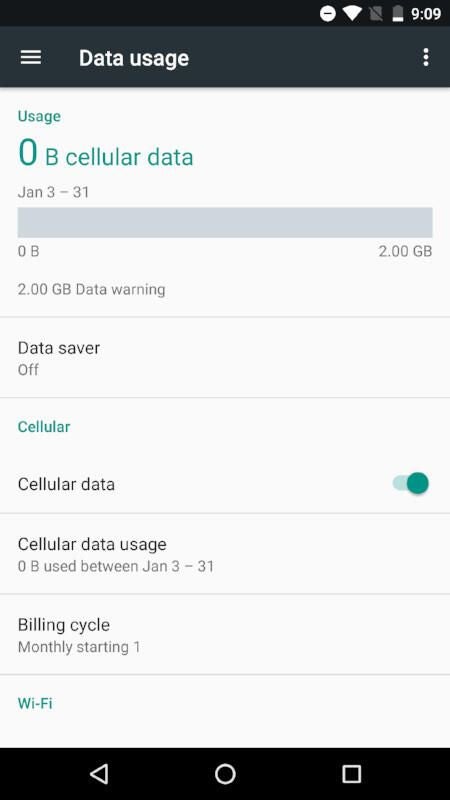
Look at a device that uses cellular data — that’s most mobile devices — and tap Mobile Data Usage to see a quick graph of data usage.
Scroll down to see what apps are using the bulk of that data (Figure B).
Figure B
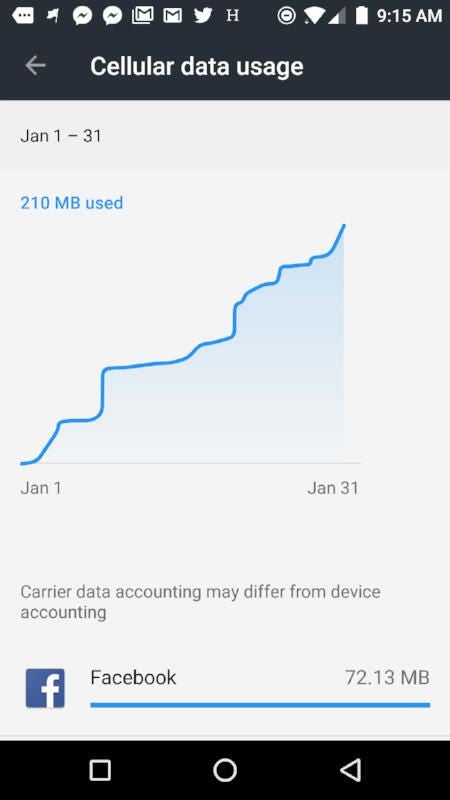
You can tap any one of those apps and customize how the app uses data (Figure C). For instance, you can enable and disable Background Data, Unrestricted Data Usage, Wi-Fi and/or Data Usage.
Figure C
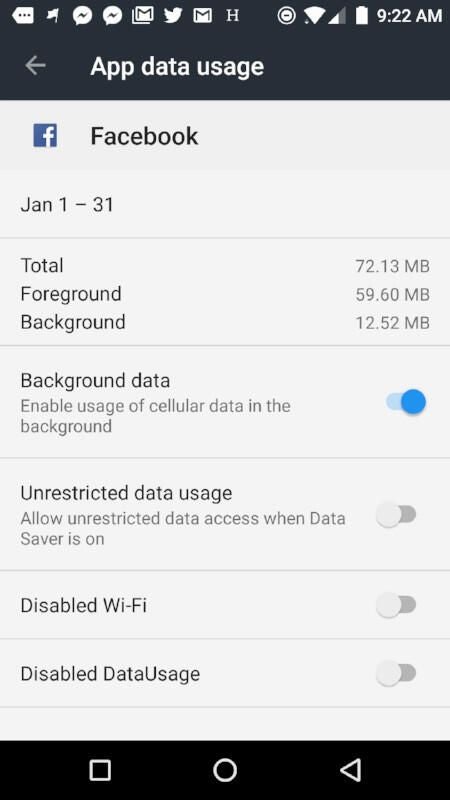
So far we only looked at cellular network data usage, though you can also view Wi-Fi data usage and then configure apps to act accordingly.
The way you view Wi-Fi data usage will depend upon which version of Android you are using. Since the majority of Android users are working with Android 6.0 or newer, I’ll focus on that iteration of the platform and later versions.
Scroll down on the Data usage tab to view Wi-Fi data usage.
Figure D
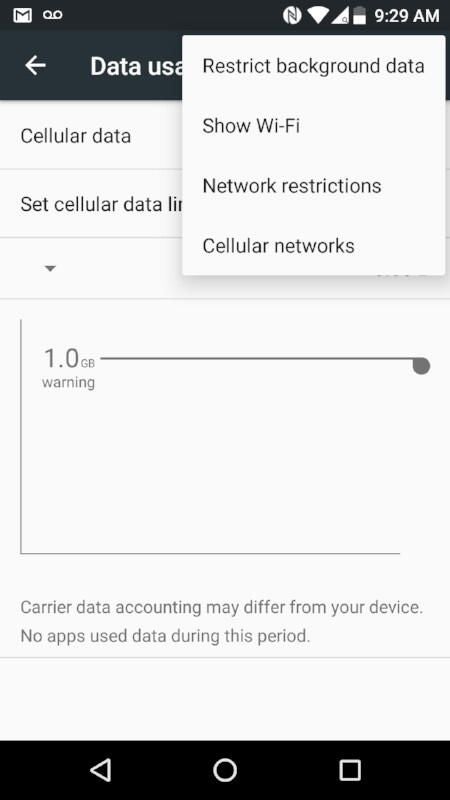
You can view your Wi-Fi data usage in the same way as cellular usage.
Figure E
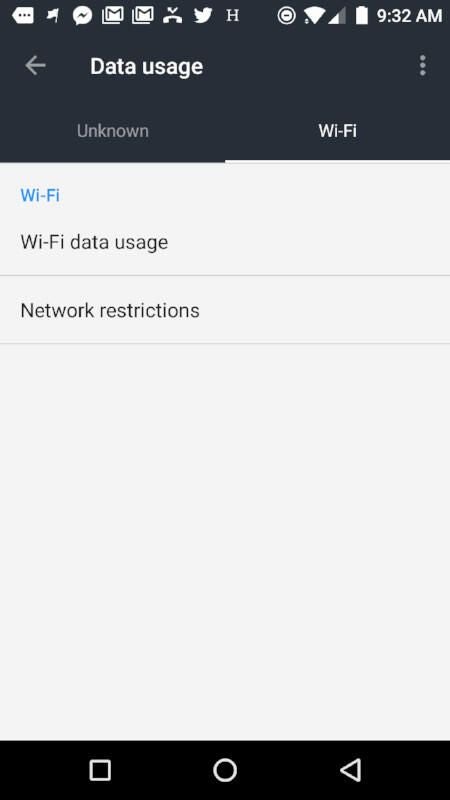
Now you’re able to view and control Wi-Fi data usage on your Android device. Knowing how much data you are using on a wireless network, and how to curtail data-hogging apps, could go a long way to keeping your business network free from bottlenecks and other issues.
For more on Android, see our cheat sheet for Android 13, Android’s current accessibility options for hard of hearing and blind users, and our guide to transitioning from iPhone to Android.
24World Media does not take any responsibility of the information you see on this page. The content this page contains is from independent third-party content provider. If you have any concerns regarding the content, please free to write us here: contact@24worldmedia.com