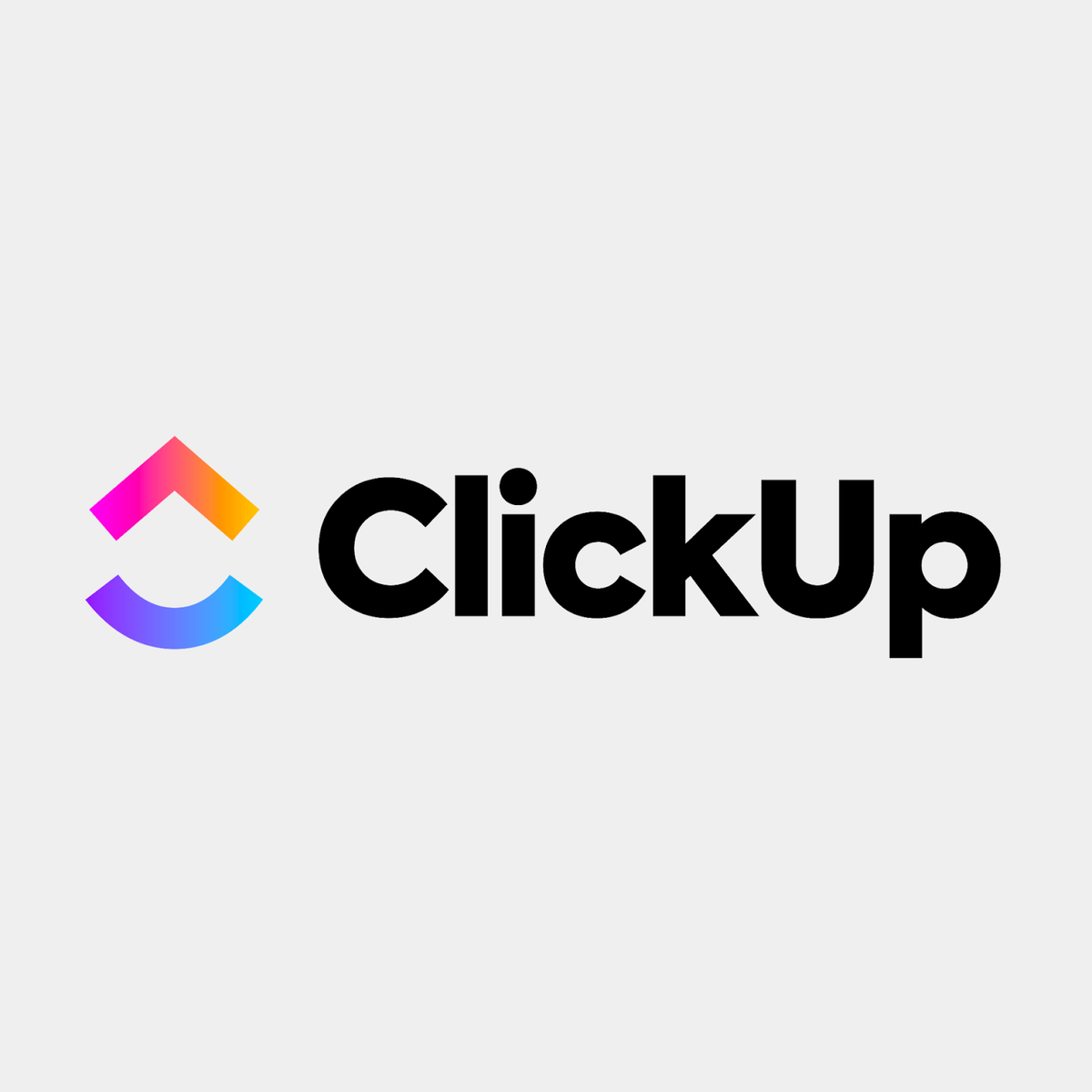
 technology
technology 
ClickUp reviewRating: 5/5 Starting price: $7 per user/month Key features:
|
One of the most popular project management solutions is ClickUp. The software is feature-rich with customized views, advanced reporting and suitability for Agile management, which differentiates it from other alternatives. Our ClickUp review will explore its core capabilities and overall ease of use to help your team with the decision-making process.
If your organization either depends on Agile development or needs highly customizable views, then ClickUp may be the right option. However, we have a couple of alternatives to look at as well if ClickUp is not the right fit.
SEE: How does ClickUp compare to our list of the best developer project management tools.
Jump to:
ClickUp is a project management software with advanced features that make it unique among its competitors. Its cost-effectiveness, impressive free plan, flexibility of its premium plans and high customizability make it a popular business solution.
First impressions from exploring the software prove that while the software is modern, fast and intuitive, it will take time to navigate the user interface (UI) and learn each function. The UI is customizable with options to change your theme in settings, use dark mode and access multiple work visualizations.
| Criteria | Score |
|---|---|
| Features | 5/5 |
| Pricing | 5/5 |
| Ease of use | 5/5 |
| Service and support | 5/5 |
| Pricing Plan | Cost/month (per user, billed annually) | Cost/month (per user, billed monthly) |
|---|---|---|
| Free Forever | – | – |
| Unlimited | $7 | $10 |
| Business | $12 | $19 |
| Enterprise | Contact sales | Contact sales |
ClickUp delivers one of the most impressive free plans for project management software. In addition to a free plan, ClickUp offers three premium plans: Unlimited, Business, and Enterprise.
The Free plan has a variety of features that may satisfy the project management needs of individual users or small team leads. Unlike many of its alternatives, it does not provide a user limit. However, the Free plan is limited in terms of storage, workflows, organization and integration.
The Unlimited plan has guest permissions, unlimited storage, more integrations and access to all work views like Gantt, teams and map (with some limits on the number of unique views you can create).
Interestingly, ClickUp offers a unique opportunity for prospective users to “make a deal,” inviting them to suggest how much they are willing to pay per user per month. This opportunity is available only on the Unlimited plan.
In this tier, teams can use the majority of capabilities ClickUp offers from reporting to integrations, with some exceptions. It does not have much for security or support outside of SSO and live chat.
ClickUp’s Enterprise plan targets many large teams. To obtain pricing information, you have to reach out to the sales team. Teams will have access to advanced security and support offerings like HIPAA compliance and custom role permissions.
When it comes to a dense software like ClickUp there is a lot to explore for new users, and that creates a learning curve. The bright side is the main features are intuitive and super productive so you can get started without dealing with too much nuance right away.
ClickUp’s Agile project and product management features set it apart from its competitors as these features enable teams to collaborate on sprints, roadmaps, backlogs and more. Users can automate their sprint workflows and streamline bug and issue tracking.
ClickUp delivers Agile Dashboards to ensure teams are aware of their progress through customizable dashboards and sprint widgets. Its views, including Kanban Board, Gantt and Box, are easily adaptable to Agile use cases.
ClickUp also offers an Agile project management template to sidestep the learning curve that beginners to this method often encounter (Figure A).
Figure A
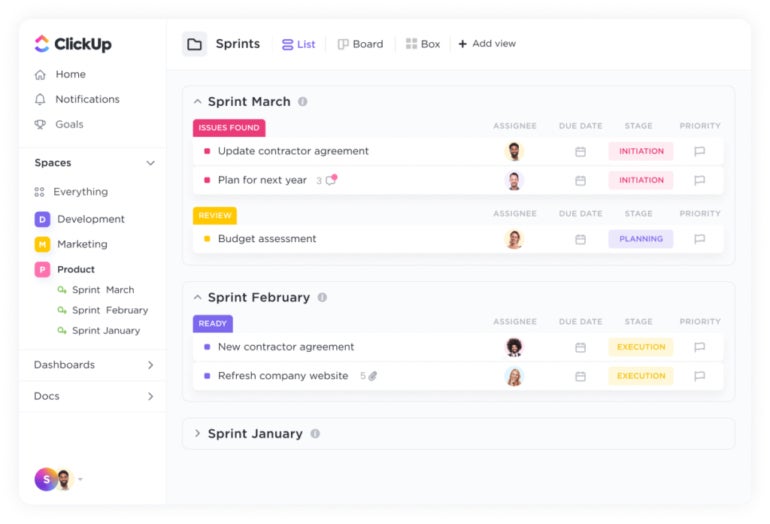
ClickUp delivers more than 15 views for its users to tackle their work from their desired perspectives. These views include the List, Board (Figure B), Box, Calendar, Gantt, Embed, Chat, Activity, Mind Maps, Timeline, Workload, Table, Map and Whiteboard views.
Figure B

The customization features of ClickUp require no use of code or add-ons, making their implementation intuitive for a variety of users. ClickUp shows its customization capabilities through Automation. The tool offers automation templates that users can customize or utilize in the form of prebuilt recipes.
ClickUp also offers hundreds of templates for users to customize and empowers users to personalize the relationships between tasks, documents and more while being integrable with over 1,000 tools.
Figure C
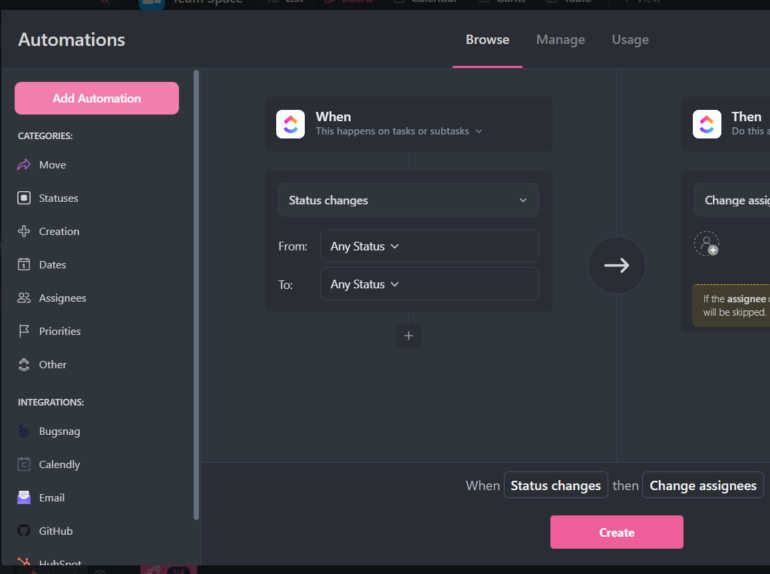
Through a variety of collaboration features, such as its chat feature, ClickUp makes it simple for teams to collaborate on any kind of project. Its whiteboards provide a real-time visual canvas for collaboration on workflows and ideas and convert them into trackable tasks.
Additionally, teams can not only send and respond to comments on any task within ClickUp but also proof and annotate all of their designs. Users can also communicate in real-time using Chat or send and receive emails directly within ClickUp (Figure D).
Figure D
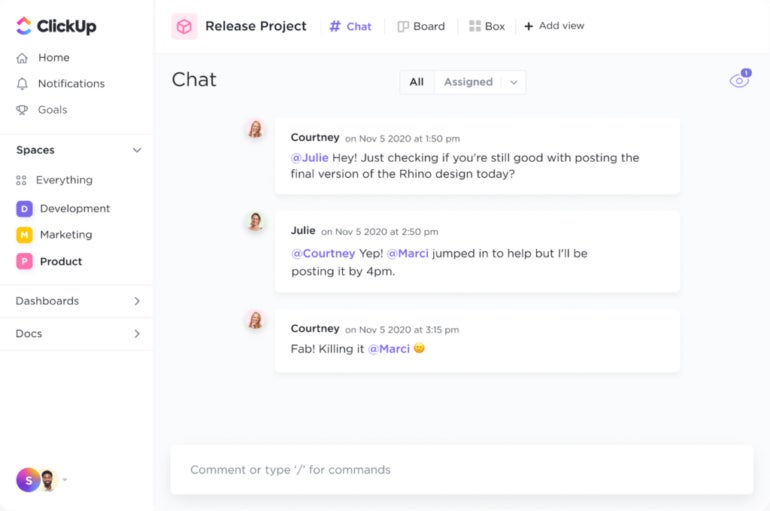
With ClickUp’s real-time reporting features, you can set goals, keep track of progress and increase the effectiveness of your resource management. The Dashboards feature helps users bring crucial project indicators into one place and enables them to add visual widgets for tasks, time tracking, sprints and more (Figure E).
Figure E
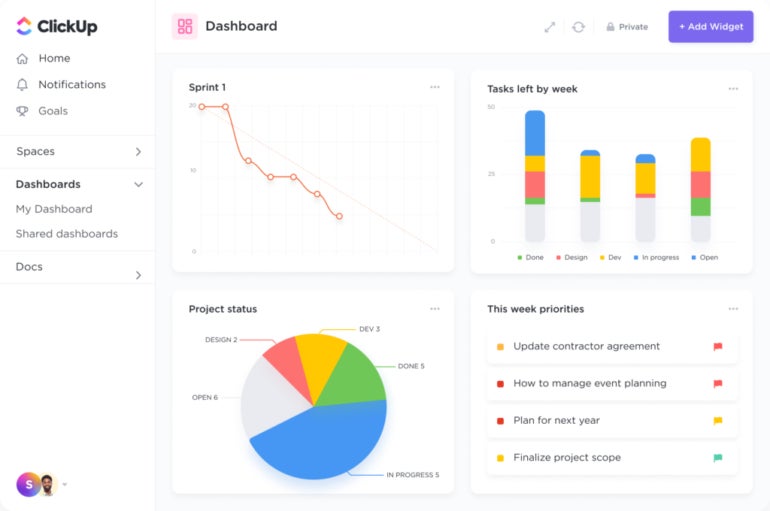
The Workload and Box views provide the ability to visualize a team’s day-to-day work capacity, while the Goals feature presents the tools to measure project goals. Users can also set milestones to show when a key project phase is complete. Furthermore, the Pulse feature enables users to view automatic activity reports powered by machine learning to deliver insights on how time is being used.
While ClickUp’s ease of use can differ across its spectrum of functionality, its complexity arises from the rich set of features it provides. ClickUp is moderately easy to use — one can quickly learn its basic functions, such as creating task lists, tracking deadlines and assigning tasks to team members.
However, as you delve into the advanced features of the platform, things can get somewhat more complex. The same versatility and customization options that make ClickUp appealing can also add layers of complexity to the experience. As you use ClickUp’s advanced features, you’ll need to invest additional time to figure out how to best configure them to serve your team’s specific needs.
Whether you have a free version or a paid plan, ClickUp has a variety of resources available. Teams can tackle the learning curve for ClickUp with onboarding and learning resources like webinars or user documentation.
In the help center, users are directed to all sorts of resources for answering questions, using the mobile version and even getting technical support tips. Important features and resources include the ClickUp API documentation, ClickUp University, webinars and online community.
The offerings in ClickUp’s onboarding resources include ClickUp University, on-demand demos, support documentation, the ClickUp YouTube channel and ClickUp events. Visual learners will certainly be able to benefit from all the video tutorials they offer, including ClickUp university tutorials, which are organized by the job position of each team member.
All ClickUp users, from Free to Enterprise plans, have access to 24/7 customer support. Free plan users have access to ClickUp API, ClickUp University, webinars and ClickUp templates, while paid plan users have the added benefit of live chat support. Enterprise plan users also have access to priority support and admin training webinars. In addition, ClickUp provides enterprise users with a dedicated customer success manager, an onboarding training workshop and access to managed services.
| Pros | Cons |
|---|---|
| Unlimited storage in premium plans. | Limited storage in the free plan. |
| Impressive suite of features in the free plan. | Higher premium tiers which can price out small businesses. |
| Great pricing and value for money. | Less cost-effective the more users you have. |
| User-friendly interface. | Occasional performance issues which were reported by some users. |
| Suitability for the management of complex projects. | Steep learning curve due to high customizability and numerous features. |
ClickUp is an excellent project management solution for organizations that require a highly customizable and feature-rich platform. Its diverse range of features and views make it well-suited for businesses of various sizes and industries, and its strong Agile capabilities make it ideal for teams following Agile methodologies.
ClickUp’s highly customizable interface, views and automation options make it a perfect choice for organizations that want a project management tool tailored to their unique workflows and requirements.
ClickUp’s Agile project management features, including dashboards, templates and sprint tools, make it ideal for teams practicing Agile development processes.
ClickUp’s real-time reporting, Dashboards and Workload views provide valuable insights into project progress, team capacity and goal tracking, helping organizations make data-driven decisions.
ClickUp offers over 50 native integrations and compatibility with more than 1,000 tools, allowing users to keep all of their work in one place and maintain efficient workflows.
ClickUp’s scalability ensures it is suitable for small teams, startups and large organizations. Its competitive pricing, especially with the Free and Unlimited plan, helps businesses remain cost-effective as they grow.
However, organizations that prefer a more straightforward interface or have a smaller team with less need for customization might want to explore alternative project management solutions. If you’re not sure whether ClickUp is right for you but appreciate its functionality, you can check out the other top project management software options highlighted later on in this article.
ClickUp’s seamless integrations with various popular tools and apps enable users to create efficient and centralized workflows, boosting productivity and enhancing collaboration. Here are some of the top ClickUp integrations and why teams typically integrate these products:
| ClickUp | monday.com | Trello | Jira | |
|---|---|---|---|---|
| Task management | Yes | Yes | Yes | Yes |
| Time tracking | Yes | Yes | No | Limited |
| Collaboration | Yes | Yes | Yes | Yes |
| File sharing and storage | Yes | Yes | Yes | Yes |
| Customizable workflows | Yes | Yes | Yes | Yes |
| Free plan | Yes | Yes | Yes | Yes |
| Starting price | $7 per user, billed annually | $8 per user, billed annually | $5 per user, billed annually | $22.05 per user, billed monthly |
monday work management is a project management tool that delivers an all-in-one management solution for teams. Its strengths lie in its versatility, flexibility and highly visual nature.
Teams might choose monday work management over ClickUp due to its intuitive interface, which simplifies the process of managing projects and workflows, especially for non-technical users.
For a closer look, check out our in-depth comparison of ClickUp and monday work management.
Perhaps you seek a project management tool that is user-friendly but also powerful. Trello fits, and has kanban boards that are arguably the best among competitors. Trello further excels as a kanban board tool through its built-in automation features.
For teams that prioritize simplicity and ease of use over advanced customization, Trello can be a better choice than ClickUp.
For a closer look, check out our in-depth comparison of ClickUp and Trello.
Jira Service Management is a project management tool specifically designed for software development teams, offering robust Agile project management, issue tracking and customizable workflows.
Organizations focused on software development and seeking a specialized project management tool tailored to their needs might prefer Jira Service Management over ClickUp.
For a closer look, check out our in-depth comparison of ClickUp and Jira.
Our evaluation process for ClickUp involved in-depth research and hands-on exploration to understand and assess the software from various perspectives. We delved into the official product documentation provided by the vendor. This included user guides, product descriptions and instructional materials that explain the key features and functions of the software.
Customer reviews are always a valuable source of information about a product’s real-world performance, so we checked reviews on independent software review platforms like Gartner Peer Insights. We also signed up for the free version of ClickUp to get firsthand experience of its usability. This was necessary for understanding the overall user interface, design, navigation ease and the software’s learning curve.
24World Media does not take any responsibility of the information you see on this page. The content this page contains is from independent third-party content provider. If you have any concerns regarding the content, please free to write us here: contact@24worldmedia.com